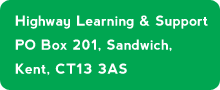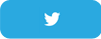How to use the Highway Forum
The Highway Forum is a place to discuss various technology-related subjects using the system described here. The Forum Guidelines and the related Terms and Conditions of use of the Highway website are intended to ensure the Highway Forum is used in an appropriate way.
As always Highway tries to keep the language simple, so there are a few words and phrases that are defined here used throughout this document.
There are three main sections of the Highway Forum: Highway News, Latest Updates and Topics.
 Highway News is the section where information about services, events and organisation-related matters appear.
Highway News is the section where information about services, events and organisation-related matters appear.
 Latest Updates display current information on matters such as security, privacy and trends.
Latest Updates display current information on matters such as security, privacy and trends.
Topics is the section where separate subjects of interest to Forum users are shown.
Post is the word used to describe when an Item or Reply is submitted to the Forum and appears in the relevant section.
Item is something that someone posts to the Forum under a specific Topic which others are able to view (and Reply if logged in as a Forum User). A post by a Highway technician, trainer or administrator is also called an Item.
A Reply can be posted against any Item (under the sections of Topics, Highway News or Latest Updates on the Forum).
A Forum User is someone who has been authorised to post and reply to Items on the Forum (Highway Members are automatically given Forum User status).
Initial Forum view
When accessing the Forum the Highway News section usually displays first.
 The button relating to the section that is displayed changes from green to yellow.
The button relating to the section that is displayed changes from green to yellow.
Posts in all sections appear with the most recent at the top of the list.
 The first name of the person who posted the Item appears in the bottom left corner of the post.
The first name of the person who posted the Item appears in the bottom left corner of the post.
The number of replies is shown to the right of the entry.
 Clicking the underlined title of the post displays the full message with any replies shown below it and the length of time elapsed since the post or reply.
Clicking the underlined title of the post displays the full message with any replies shown below it and the length of time elapsed since the post or reply.
Replying to an Item
Only Forum Users are able to reply to Items and they must be logged in to post the reply.
If the message above displays at the foot of an Item it means that you are not logged in.
 When logged in, the Add a comment… box is shown.
When logged in, the Add a comment… box is shown.
This is where Forum Users can record their opinions, comments, questions, etc. and also have the ability to upload a file by clicking the Browse button and navigating to the file(s) they wish to attach to the reply.
Once complete, clicking the Post Reply button results in the contents being available for anyone viewing the Forum (including those not logged in).
Topics
When the Topic button is clicked, the range of current Topics is displayed. Note that these can vary over time, depending on current trends and members’ suggestions.
 Clicking a Topic displays the Items in that section and the section button changes from green to yellow:
Clicking a Topic displays the Items in that section and the section button changes from green to yellow:
Adding an Item
Forum Users can post Items on the Forum by clicking the Add an Item button (note that if this button is not green it means that you are not logged in).
 Any Item that is posted can be seen by anyone (not just Forum Users who are logged in) so please see the Forum Guidelines about privacy and what is acceptable.
Any Item that is posted can be seen by anyone (not just Forum Users who are logged in) so please see the Forum Guidelines about privacy and what is acceptable.
Click the Save button to post the Item. A notification of successfully completing this is shown.
All Items and Search
Selecting the All Items button displays every Item that has been posted on the Forum. They listed by date with the most recent at the top.
You can search the whole Forum for any word or phrase by entering text in the Search box.
Ask us anything?
 The Ask us anything? button allows (Forum Users only) the sending of a message to Highway about any subject.
The Ask us anything? button allows (Forum Users only) the sending of a message to Highway about any subject.
 Note that this is a private message, unlike a post which can be read by anyone looking at the Highway Forum.
Note that this is a private message, unlike a post which can be read by anyone looking at the Highway Forum.
The Captcha text has to be entered (this stops malicious automatic messages being created) but if it’s unclear, click the refresh button and you’ll see another ‘challenge’.