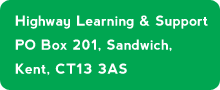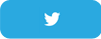Wi-fi problems? How to improve your signal
A wireless network lets you get online from your laptop, tablet or smartphone anywhere within your home, without connecting to a mass of cables. You can use it to send photos from computer to computer, to send documents to a printer wirelessly, or to play games online on a smartphone.
But, on occasion, your home Wi-Fi signal may seem weak or you may struggle to pick it up in certain rooms.
Here are some tips for boosting your home Wi-Fi:
Step 1: The right router location
Thick walls are the enemy of Wi-Fi. They simply block the signal. Position your Wi-Fi router in a central location, so its signal has as few obstructions as possible. Ideally, it needs to have plenty of clear space around it.
Try putting it on a shelf at around waist height or on a desk. Avoid putting it on the floor or close to a TV, as metal objects scatter your signal.
You can read more on this at the following BT article:
Is your router in the right place?
Step 2: Upgrade your router
A faster form of Wi-Fi can offer significant improvements, but older hardware will hold it back. So consider buying a new router. Further advice and assistance can be obtained at any Highway Support Session (details of which are in the Calendar).
Step 3: Give your devices a break
Make sure you turn your smartphone or tablet off regularly. If they are connected all the time, the connection can become ‘tired.’ Turning off Wi-Fi or restarting can help.
Step 4: Watch what’s connected to your wi-fi
If you’ve got multiple devices connected to your router, you might notice your broadband slows down.
This is because they are sharing the same signal - the more devices connected and running, the more the speed is shared.
Step 5: Update your software
Manufacturers often introduce software updates for devices - including routers - to improve security and stability.
The 'support' section of the manufacturer's website should include instructions. It can be quite technical, so may not be the right solution for everyone. Again, further advice and assistance can be obtained at any Highway Support Session (details of which are in the Calendar).
Step 6: Expand your wired and wireless broadband network
There are several useful, low cost, gadgets on the market which can turn any power socket into an extra Wi-Fi hotspot and provide an Ethernet connection for wired devices. It uses powerline adaptor, which uses the existing electrical circuit that runs around your home to extend your broadband network, bringing network access to any room with a plug.
Again, further advice and assistance can be obtained at any Highway Support Session (details of which are in the Calendar).
Ian on 3/8/16The Highway Forum is a place where you can find out what is happening in the world of technology and Highway itself...
How to use the Forum
Forum Guidelines
Ask us anything?
Registered users only…. type your question here and we’ll get back to you as soon as possible...